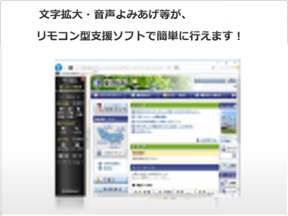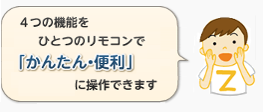![]()
How to launch ZoomSight
This website offers remote control-style assistive software (ZoomSight) to enable comfortable website browsing by people who have impaired vision, difficulty distinguishing colors, or difficulty reading print.
Your environment does not match the prerequisites and cannot be used with this software.
Features and tools of ZoomSight
What is Accessibility Supporter ZoomSight?
「Accessibility Supporter ZoomSight (abbreviated as “ZoomSight”) is software that offers support to enable comfortable website browsing by people who have impaired vision, difficulty distinguishing colors, or difficulty reading print.
Accessibility of websites means enabling everyone, including those with impairments and older adults, to easily access and use websites. ZoomSight aims to support this goal.
Four tools that support accessibility
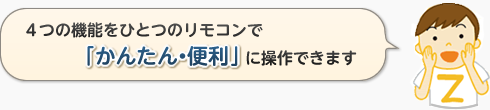
Adjust zoom scale
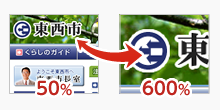 Adjust the zoom scale freely from 50% to 600%. The layout does not change.
Adjust the zoom scale freely from 50% to 600%. The layout does not change.
Change display color
 You can switch the display color to inverted colors, inverted black and white (white on black), or regular black and white (black on white).
You can switch the display color to inverted colors, inverted black and white (white on black), or regular black and white (black on white).
Text-to-speech
 ZoomSight will read out webpages to you. The starting point can be specified.
ZoomSight will read out webpages to you. The starting point can be specified.
Pronunciation guide
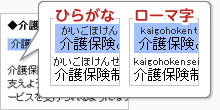 You can have ZoomSight add a pronunciation guide (ruby) of kanji or katakana characters added to Japanese webpages.
You can have ZoomSight add a pronunciation guide (ruby) of kanji or katakana characters added to Japanese webpages.
Operating environment
Supported operating systems, prerequisite software
| Supported operating systems |
|
|---|---|
| Prerequisite browsers |
|
- *For details on operating environment,see the Hitachi Social Information Services, Ltd. website.
System requirements
- Your browser must have JavaScript enabled.
- Your browser must have Cookies enabled.
- The display resolution must be at least 1024×768 pixels and color resolution must be at least 256 colors.
Terms of use
Restrictions
The scope in which ZoomSight can be used varies by the website being viewed. You may be unable to use part or all of the ZoomSight functions correctly in the following situations.
- Depending on the content, the layout or display of the page may become altered.
- Depending on the content, the ZoomSight functions may not be valid with some or all of the content.
- Print or print preview may not function correctly. If this occurs, close ZoomSight and try printing or displaying the print preview again.
- The browser’s RSS feed reader may become invalid.
- The ZoomSight functions may not operate correctly when using the browser’s developer tools. Do not use developer tools with ZoomSight.
- You cannot use the ZoomSight Cloud version and ZoomSight Installation version at the same time. Close the Installation version when using the Cloud version.
- The ‘next’ and ‘back’ operations of the browser may not function correctly. If this occurs, use the links provided on the page to move to a different page.
- Tab operations may be invalid during text-to-speech. If this occurs, use the mouse for operation.
- The ZoomSight shortcut keys may be invalid in some instances. In this case, use the mouse for operation.
- The content may not be displayed correctly when the browser’s display zoom scale function is used concurrently with the ZoomSight zoom scale function. If this occurs, use either one or the other.
- When changing the color, the font color of visited links may not change.
- Changing the color of an animated gif may cause the animation to pause. If this occurs, restoring to the original color will allow the animation to resume.
- ZoomSight may not be displayed correctly when you are saving a pin (saving a website). Do not use pins (save websites).
- You may not be able to move to a different page by entering the URL directly into the address bar of the browser. If this occurs, enter the URL into the address bar of a new window or tab.
- You may be unable to hide the ZoomSight remote control temporarily while a message is being displayed on the remote control.
- It may take some time to change the color on websites with many images.
- Adding a pronunciation guide may alter the layout or display of the page.
- Parts are sometimes not read smoothly during text-to-speech because of certain phrases or punctuation. If this occurs, reload the display.
- When you open a new window or tab while content is being read aloud, the reading of the original content may continue. If this occurs, turn off text-to-speech on the original page.
- When a browser window becomes inactive while content is being read aloud, the reading of the original content may continue. If this occurs, turn off text-to-speech on the original page.
- You may be unable to perform operations using the browser shortcut keys or stop text-to-speech while reading is underway. If this occurs, close text-to-speech and then perform operations using the browser shortcut keys.
- Text-to-speech may stop during reading if you select a character string or image on the page with the mouse.
- When using text-to-speech in Edge on a page with a large volume of text, reading may stop partway through. If this occurs, reload the page and hold the mouse (pointer) over the place you want read for several seconds to resume reading.
- Depending on the browser, the crosshair cursor may be displayed away from the mouse cursor.
- When using Safari, you may be unable to use the mouse (pointer) to start text-to-speech from a particular place. If this occurs, use the [Next] button or [Prev] button to read certain parts.
- Depending on the operating system or browser settings, changing the display color or font may render ZoomSight invalid.
- If you press the ZoomSight [Start] button while ZoomSight is being used, the content may not be displayed.
- ZoomSight will not read out text boxes and other character strings entered into HTML form elements.
- Remote control buttons sometimes may not revert to their original state after they are pressed. If this occurs, use the mouse to move the cursor off the range of the button.
- When using the browser’s in-line map function on a character string with the pronunciation guide displayed using the ZoomSight pronunciation guide tool, searches performed on character strings may include the characters of the pronunciation guide. If this occurs, disable the ZoomSight pronunciation guide tool and retry the in-line map function.
- Depending on the browser, ZoomSight may not start properly when you attempt to move to a different page by pasting the ZoomSight URL into the address bar of a new window. If this occurs, start ZoomSight using the ZoomSight [Start] button in the website you want to use with ZoomSight.
- The ZoomSight PDF option displays an image-based PDF file. As a result, the font in the PDF image displayed may be different from the actual font in the PDF file.
- When you use the ZoomSight PDF option to open a PDF file, the links in the PDF will be rendered invalid.
- When you focus on a point inside a page navigation text box while using the ZoomSight PDF option, you cannot operate the ZoomSight tools with the keyboard. To operate the ZoomSight tools with the keyboard, use the tab key or mouse to move the focus off the page navigation text box.
- If you close the remote control (ZoomSight) while using the ZoomSight PDF option, a PDF file will appear in the browser, but, if plugins or add-ons to open PDF files in the browser are not enabled, you will not be able to close the remote control (ZoomSight). If this occurs, close the remote control (ZoomSight) by closing the browser window or tab where the remote control (ZoomSight) is open.
- HTTPS communication using ZoomSight is performed using the ZoomSight server’s unique SSL server certificate. When you close ZoomSight, you will return to HTTPS communication using the original page certificate.
Terms of use
- You cannot copy, combine with other products, distribute, or transmit this product (or its components).
- You cannot reverse engineer, decompile, disassemble, or adapt this product (or its components).
- You cannot sub-license, rent, or lease this product (or its components).
- All services provided on this website for this software (and its components) are aimed to be used only within Japan. When using the services for the following purposes, you must first check the regulations of the Foreign Exchange and Foreign Trade Law of Japan and the export related laws and regulations of the foreign countries involved, such as the U.S. export control regulations, and complete the necessary procedures.
- Exporting;
- Providing or allow use of this software to non-residents; or
- Other regulations under the Foreign Exchange and Foreign Trade Law of Japan and any other export related laws and regulations of the foreign countries involved.
Disclaimer
- The product specifications are subject to change without notice for the purpose of making improvements.
- This website and the developer and the supplier of this product (and its components) will not indemnify and not be liable for any direct or indirect damages or losses arising from the use of the product, the rendering of service using the product, or any other reasons. Moreover, you are fully liable for any disputes with a third party and any damages and losses to the third party arising from your actions while using the product (or its components).
Explanation of trademarks
- ZoomSight is the name of the product (trademark or registered trademark) of Hitachi Social Information Services, Ltd. in Japan.
- Win, IE, and Edge are registered trademarks or trademarks of Microsoft Corporation U.S. in the United States and other countries.
- macOS and Safari are trademarks of Apple Inc. registered in the United States and other countries.
- Firefox is a trademark or registered trademark of the Mozilla Foundation U.S. in the United States and other countries.
- Google Chrome is a trademark or registered trademark of Google Inc.
- Opera is a trademark or registered trademark of Opera Software ASA.
- Other company names and product names are trademarks or registered trademarks of each respective company.
The names on this webpage are abbreviated as follows:
- ZoomSight(R) is abbreviated as ZoomSight.
- Microsoft(R) is abbreviated as Microsoft.
- Windows(R) is abbreviated as Windows.
- Internet Explorer(R) is abbreviated as Internet Explorer.
- Microsoft EdgeTM is abbreviated as Edge.
- Apple(R) is abbreviated as Apple.
- macOSTM is abbreviated as macOS.
- Safari(R) is abbreviated as Safari.
- Mozilla(R) is abbreviated as Mozilla.
- Firefox(R) is abbreviated as Firefox.
- Google ChromeTM is abbreviated as Google Chrome.
- Other company names and product names are trademarks or registered trademarks of each respective company.
Details
Hitachi Social Information Services, Ltd.
![]()