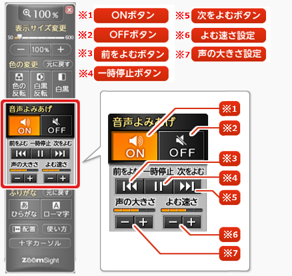Go to the main body of this page
![]()
How to use text-to-speech tool
The text-to-speech tool can be used to hear information read aloud, easing the burden on your eyes and enabling more comfortable website browsing.
Names of tools and buttons
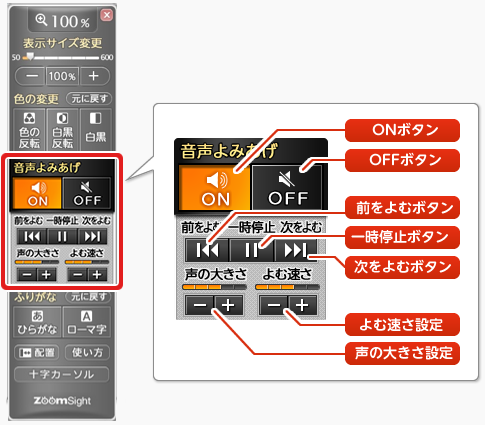
Turn on text-to-speech
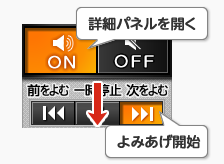
Click the [On] button to enable the text-to-speech tool.To start text-to-speech from the top of the current page, click the [On] button, then click the [Next] button.To hear a certain part, hold the mouse (pointer) over that part for several seconds and ZoomSight will start reading from there.
Change reading position
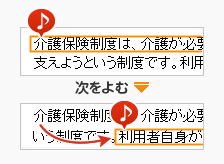
While ZoomSight is reading, click the [Next] button to start reading from the part after the part currently being read aloud.(Clicking the [Prev] button starts reading from the part before the part currently being read aloud.) To hear a certain part, hold the mouse (pointer) over that part for several seconds and ZoomSight will start reading from there.ZoomSight reads one segment at a time.The text currently being read aloud is enclosed in a box.
Pause or resume reading
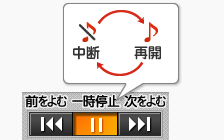
Click the [Pause] button to pause reading.Click the [Pause] button again to resume reading from the place where you paused.
Stop reading
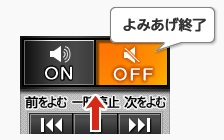
Click the [Off] button to stop reading.The advanced panel for text-to-speech closes automatically.
Adjust volume
The volume can be adjusted to five levels.Click the [+] and [-] buttons for volume setting to adjust the volume.
Adjust speed
The speed can be adjusted to five levels.Click the [+] and [-] buttons for speed setting to adjust the speed.
![]()
![]()
![]()